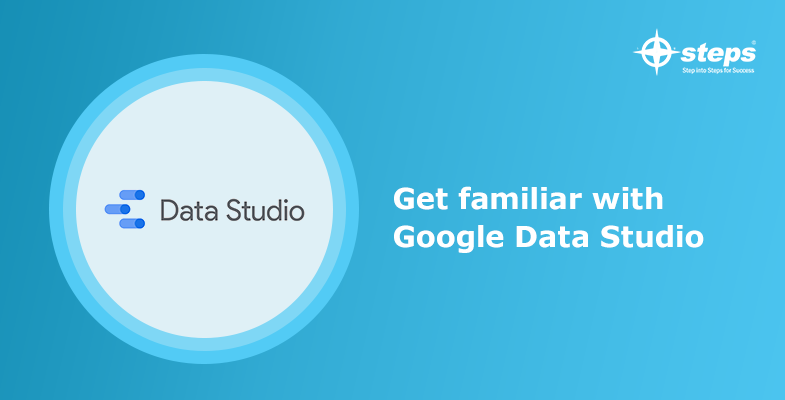Get familiar with Google Studio
Introduction
Do you want to know where your customers come from? Who’s visiting your website? When should they stop coming and how much are they spending? Google Data Studio is an amazing tool that gives you a complete overview of Google Analytics data, which includes a variety of robust, visualizations as well as the ability to export it, allowing more in-depth exploration. Since it’s so easy to use and comes right out of the box already designed for presentation, it saves time for all users. In this article, we’ll discuss data studio’s features and it will help you to create beautiful, efficient tables and graphs from your Analytics data with reasonable effort. If you want to learn more about Data analytics you can check out best data science training in Kochi.
Painting with Google Data Studio
Using data studio is almost as easy as using your Excel spreadsheet. When you create a new project, Data Studio will ask you what type of data you want to work with and give you a few options to choose from. If you’ve never used Google analytics before, the first thing that may stand out to you is the “Audiences” section; it will list out all of the audience sources (AdWords, YouTube, Custom) that are available and make it easier for you get started. At its core, Google Data Studio works much like an excel sheet: you can copy/paste your data into various sections and then transform it for presentation. In this article, we’ll teach you how to make tables and graphs out of your data in Data Studio.
Make amazing graphics with Google Analytics & data studio
This article is all about creating tables and graphs in Data Studio. These are visualization tools that help Data Studio users present the data they have collected in a more digestible form. The first step is to create a new project and then select the type of data source you want to work with. For now, let’s use Google Analytics for our example (yes – it’s my favourite!) Here you can select which segment of your site you want to explore using analytics. You can select “All Websites” if you want to see all of your data or select a specific website. In our example, we will use “Audience Overview” to show an overview of the different Audiences we have set up in Google Analytics.
The best way to learn any new product is through examples – Let’s go!
We can make graphs simply by selecting the Data Studio report type that best fits what you’re trying to present in the first step. The most popular graph types include; a table, a column chart, a line chart, an area chart and a pie chart.
Conclusion
Google Data Studio is an amazing tool that gives you a complete overview of Google Analytics data, including a variety of robust, visualizations as well as the ability to export it, allowing for more in-depth exploration. Since it is very easy to use and comes pre-packaged for presentation out of the box, it saves time for all the users. If you want to learn more about AI and Data Science online and offline you can check out data science training in Kochi.