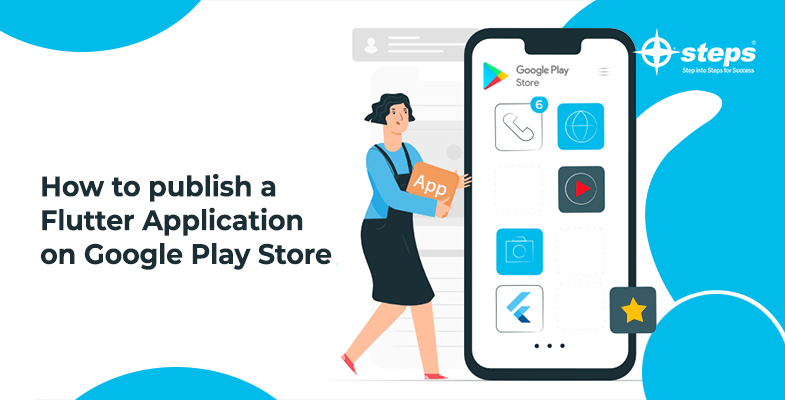How to publish a Flutter Application on Google Play Store
Now that you’ve completed your first Flutter app, you’re ready to create a release version and submit it to the Google Play Store.
In this article, we’ll go over how to get your flutter app ready for the Google Play Store. At this point, we’ll be assuming you’ve successfully coded and tested your Flutter app and are ready to share it with the rest of the world. You can utilize any working app or start from scratch with a new Flutter project to follow this guide. You can learn more about Flutter from the best Flutter training center in Kerala.
We need to cover a few processes when releasing an Android app to the Play Store. The most critical thing is that we must create a signed apk or app bundle. To create a signed app, we must first create a Keystore and a signing key. After that, we must configure our build. When we execute flutter build aab command, gradle will use the keystore and key to construct a signed apk or appbundle. It’s a time-consuming process to go through all of this each time you develop a new app. So, in this article, we’ll show you how to accomplish it in the simplest manner possible.
First, in pubspec.yaml, add the flutter automation package to your dev dependencies section. To get the newly added dependency, run flutter packages get from the terminal if it doesn’t run automatically. Setting up a releasing config for a Flutter Android app is now just as easy as running one command from the terminal and answering the questions.
So, after installing the flutter automation package, run the following command from your terminal to enable android signing.
flutter pub pub run flutter_automation –android-sign
When you run the command, you’ll be prompted to answer a number of questions to generate your keystore and signing keys.
1. The first is your signing key’s key alias; insert the key alias you want and hit enter.
2. dname that generates the signing key in the format CN=, OU=organizational unit>, O=, L=, S=, C=country code>
3. The key password is the password you’ll use to secure your signing key. At least 6 characters are required.
The command will automatically generate the keystore file and save it in keys/keystore.jks once you enter all of the information and hit enter. It will also create a key.properties file with the signing keystore and key details, as well as add the necessary configurations to the build.gradle file, allowing you to run flutter build apk —release to generate a signed apk or appbundle that you can upload to the Play Store.
You can opt for a course from Flutter training institute in Kochi is one of the trending programs that every developer desires to master in Flutter and build a successful career in Mobile app development.