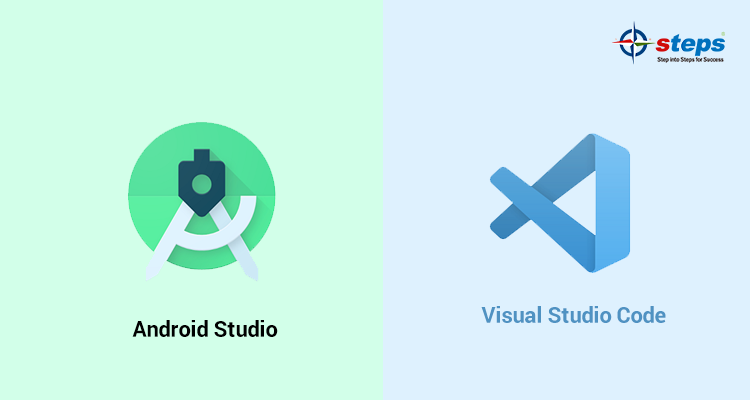Which IDE is good for Flutter development, Android Studio or Visual Studio Code?

Flutter is the future of mobile application development so that it is very important to choose the perfect development tool for your best practice. First of all it is mandatory to find the best IDE(Integrated Development Environment) for Flutter.
There are many IDEs available for cross-platform mobile application development such as Android Studio, Visual Studio Code, Xcode, IntelliJ, Xamarin. On which Android Studio and Visual Studio Code are the most common IDEs for Flutter app development. In this article we are going to explore which IDE is good for Flutter development, Android Studio or VS Code?
Before that lets understand what are the core features of IDEs
- IDEs have a source code editor
- Debugging tools
- Compiling tools
- Code completion tools
- Language support
- Plugin and Integration support
All of these features help to build a fully functional mobile applications which are easy to handle by the developer for further updates and adding new technologies in their applications.
Android Studio

Android Studio is nothing but the official IDE for Android developed by Google, JetBrains. It can also be used for Flutter app development by adding Flutter and Dart plugins. If you don’t already have it, download and update the Flutter plugin. This can be achieved from the Android Studio settings usual Plugins tab. Once the page is available, you can scan for the Flutter plugin in the marketplace. After updating the plugins it is very important to test the Flutter application. You must first run a Flutter app in order to use DevTools. This can be done by opening a Flutter project, connecting a device, and selecting the Run or Debug toolbar buttons on the toolbar.
Android Studio also have many customized options that makes the code editor more interactive such as :
- Syntax highlighting
- Navigate to Declarative
- Dart Analysis
- Run and Debugging
- Run with break points
- Performance data
- Assists & quick fixes
- Keyboard shortcuts
Also, you have the option of creating an application, package, plugin, or module while creating a Flutter project. You may also pick the package name as well as the platform channel language (Java/Kotlin or Obj-C/Swift).
Visual Studio Code

Visual Studio code is an IDE from Microsoft used to develop computer programs and websites also for cross-platform mobile applications. The Dart extension is required to use the DevTools from VS Code. You can also add the Flutter extension while you’re debugging Flutter apps. Open the root folder of your project (the one containing pubspec.yaml) in VS Code and select Run > Start Debugging to start a debug session for your application.
The Dart: Open DevTools command occurs in the VS Code command palette until the debug session is active and the application has started. In VS Code, there are no options for developing a project. Only the project name and location are selectable in VS Code.
Among these two IDEs Android Studio is considered as the best IDE for Flutter because of its popularity among developers. VS Code is also popular, but it seems to be more complex for a fresher to create an application by using command palette and adding extensions for making the app more attractive.
As a conclusion we can find that multiple IDEs can have a different range of tools available, as well as proprietary tools that are only available in their environment. This is something to remember when determining which IDE will be the most valuable to you for Flutter. So as a fresher it is important to learn all from the basics to development for Flutter. If you are looking for flutter online internship in Kochi, that provides you with an overview about Flutter and its scenarios for app development then be keen to get the best. You can also choose flutter online training in Kochi that help to improve the skills and practice with real working environment and get training for your career goals.